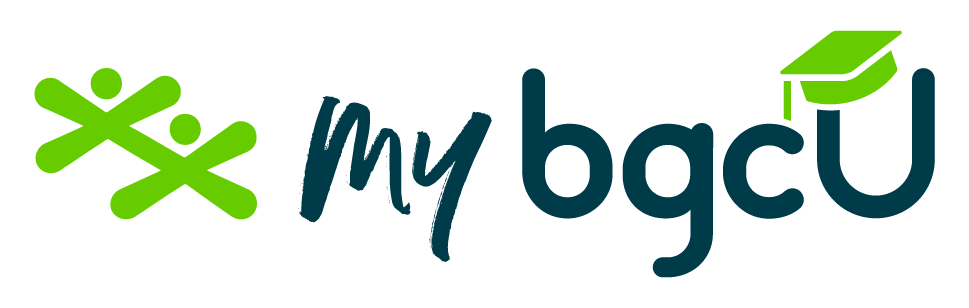Create Your Own Theme Song Using Scratch!
Dive into the world of music production and coding with this exciting activity. Youth will explore Scratch's sound library, mix different instruments, and create their own unique theme song. This activity blends creativity, technology, and music, offering a fun and educational experience.

In order to complete this activity, you will need to have access to:
- A computer or tablet with Scratch installed
- Internet access
- Speakers or headphones
Create Your Theme Song!
Step 1: Open Scratch and start a new project. Delete the default cat sprite.
Step 2: Choose a backdrop from the library to set the stage for your musical creation.
Step 3: Select three instrument sprites from the Scratch Music theme library.
Step 4: Explore the sounds associated with each instrument under the Sounds tab.
Step 5: Add a “when flag clicked” block from the Events section to start your script.
Step 6: Create a “forever” loop from the Control section.
Step 7: Program your beats into the forever loop:
-
Quarter Note Beat: Add a “play sound” block (in Sounds) followed by a “wait” block (in Control) set to 0.7 seconds.
-
Eighth Note Beat: Add a “play sound” block followed by a “wait” block (set to 0.3 seconds).
-
Custom Beat (ta, ta, ti-ti, ta): Add “play sound” and “wait” blocks with appropriate timing (0.7 seconds for 'ta' and 0.3 seconds for 'ti-ti')
Step 8: When you are finished programming your beats, click the flag to finish.
Theme Song Complete! Congratulations!
This activity is inspired by:
https://pinnguaq.com/learn/creating-a-theme-song-in-scratch/