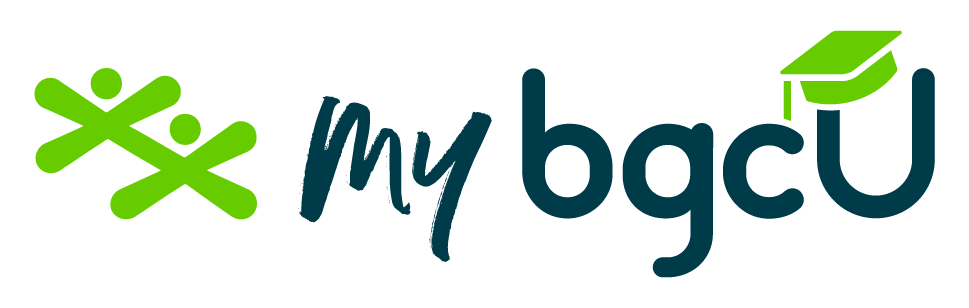The art of GIF animation
Are you a GIF sender? Want to be a GIF maker? Follow these step-by-step instructions to learn how to make your own fun GIF animations using your smartphone.
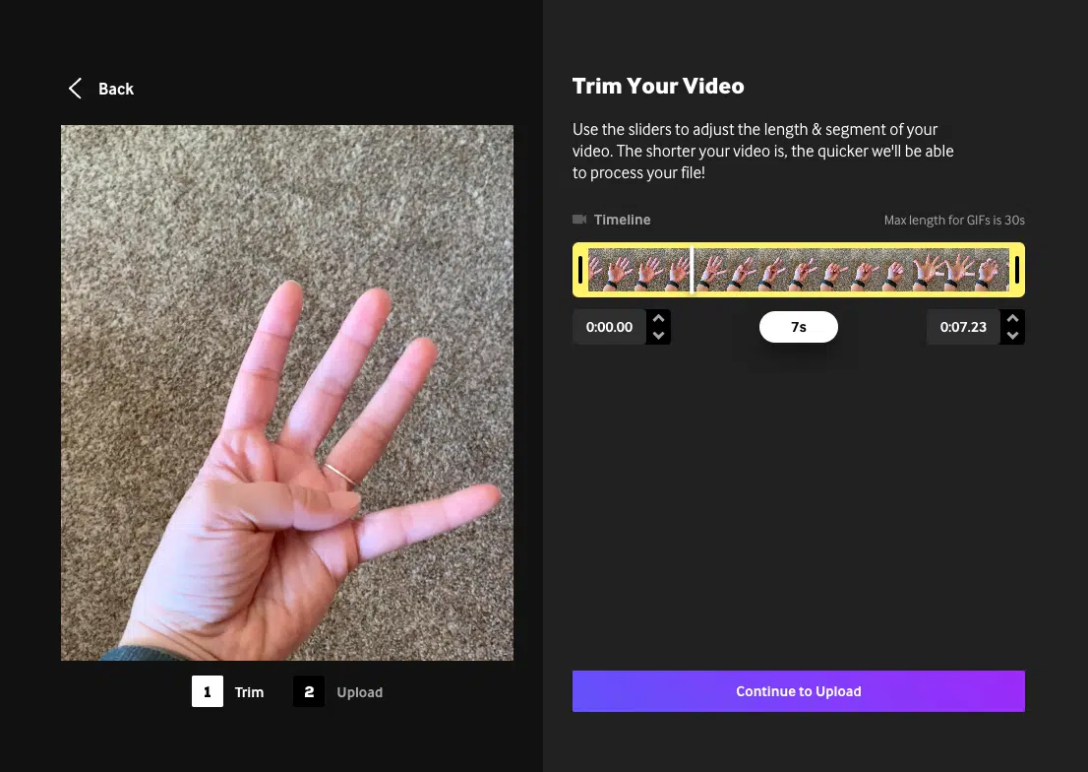
In order to complete this activity, you will need to have access to:
- A smartphone
Create Your GIF!
Step 1: Have your smartphone on hand.
Step 2: Open the camera app, then tap the top right corner to switch on Live photos.
Step 3: Take a live photo on your smartphone of the object, person, scene, etc. that you want to turn into a GIF.
Step 4: Open the Photos app and scroll down to Live Photos.
Step 5: Select the photo you want to turn into a GIF.
Step 6: If you're on iOS15, tap on Live in the top left corner to open a drop-down menu. If you're on iOS14 or below, swipe up to see the menu options.
Step 7: Select “Loop: or “Bounce” to turn your photo into a GIF.
Add Some Words!
Step 8: Want to add some funny writing to your GIF? In the upper-left corner of the Photos app, tap Edit.
Step 9: On the top right, tap the menu icon (it looks like 3 horizontal dots). On the pop-up menu, select the “Markup” option.
Step 10: To add text, tap the plus sign in the tools at the bottom of the Markup screen. You can select a pen, highlighter, or marker.
Step 11: Select the text option from the drop-down menu. A text box will appear on the picture. You can move or resize it by touching and dragging. To change the font of your text, tap the font icon.
Step 12: To change the caption, tap the text box to display a floating menu bar. Select “Edit” to type out the text you want to add to your photo.
GIF Complete! Congratulations!
And that's it! Share your newly created GIF through the available means. iMessage or AirDrop are options.
If you’ve created a GIF to share on social media, upload it to a platform like GIPHY. This way it’s easier for more people to see and share your new creation. Remember the internet can be a tough place, so stay positive and encouraging in your creations!
This activity is inspired by: