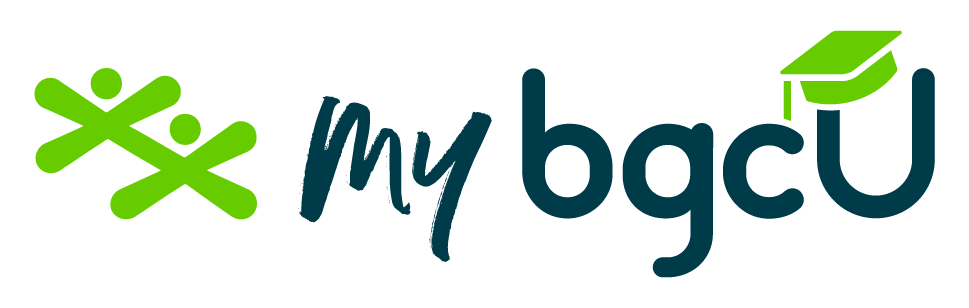Taking it frame by frame!
Learn the art of bringing inanimate objects to life through this fun stop motion animation activity!
Let’s get started!

How to Prepare:
Collect the following items before you begin:
- Collection of objects to animate (can be toys, action figures, etc.)
- Smartphone or tablet
- Tripod or stand to hold your device steady
- Stop Motion Animation App. You can use the FREE version of Stop Motion Studio by Cateater for iOS and android
- 2 pieces of foam board (optional)
Make Your Stop Motion Animation!
Start by Setting Up your Space
Step 1: Set up your backdrop/scene. Use your pieces of foam board or a wall.
💡Activity Hack! Pay attention to lighting and your background! Make sure you are in a space where there’s lots of lighting and where your set will not be disturbed.
Step 2: Set up your smartphone or tablet on a stand or tripod in a position with the camera facing your backdrop/scene.
💡Activity Hack! If you don’t have a stand or tripod, you can use a stack of books or any other materials that raise your device and hold it still!
Step 3: Once you have your setup and everything into place, start filming using the Stop Motion Studio app.
Step 4: For a smooth animation, set your frame rate in Stop Motion Studio at 12 frames per second (fps). This means that you will need to take 12 pictures to have one second of animation!
💡Activity Hack! Think of how you will be moving your objects and how that will affect the number of frames it will take to make each action. Small movements lead to a slower, smoother action, while big movements result in fast, choppy actions.
Step 5: Position your object in front of your camera and snap a photo. You then move the object a tiny bit forward and snap another photo. You will be repeating this step to get your object moving smoothly across the screen!
💡Activity Hack! The Stop Motion Studio app has a great feature called the Onion Skin (found on the left of your screen.) After you take a picture of your object, you can slide the bar to see the previous picture and what your frame currently looks like. This will help you see exactly how far away you have placed your object since its last position.
Step 6: Repeat this process until you have moved your object to the point where you want it to stop.
Adding Music and Sound Effects
Step 7: The sound in your movie is just as important as your visuals! To add sound effects or a dialogue to your movie, you can insert sounds from your device using the “+” button or record your own dialogue using the microphone feature.
Step 8: To add your sound effect, right-click on a frame and select audio. A drop-down menu of a music library will appear where you can choose from different fun sound effects! If you want to use a personal sound effect from your own device, click open and select a file.
If you watch your movie and see or hear something you don’t like, you can always go back to edit by right-clicking a frame. Options such as deleting, merging, and pausing will appear.
Animation Complete! Congratulations!
How It Works
Stop motion is a way of making things look like they're moving on their own in a video. Instead of taking one smooth video, we take lots of pictures and play them really fast, like a flipbook!
This activity is inspired by: